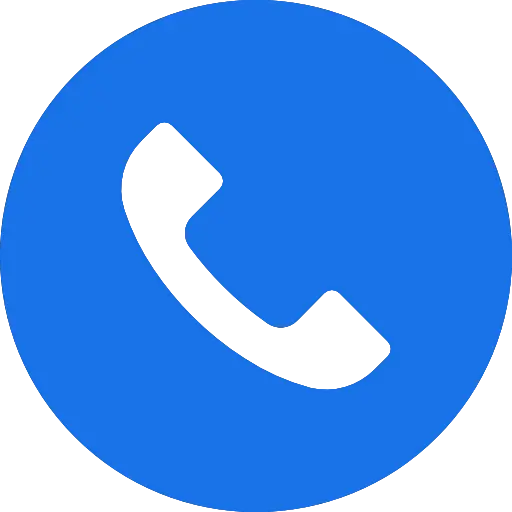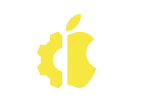We all have been in this scenario at least once in our life. That is, we were probably drinking and working on our computer, and suddenly, the unfortunate happened. But what if the same occurs on a device as compact as the MacBook?
Most MacBooks today do not have a built-in fan. So, it’s pretty difficult for the water to evaporate on its own. Furthermore, we cannot wait for the mac to dry itself out and have to take specific steps to ensure that the water doesn’t reach the logic boards and the capacitors.
So, here in this guide, we have made a list of steps you can immediately take if you spill water on your MacBook. Let’s begin!
Table of Contents
What to do When You Spilled Water on MacBook?
There are a few steps you can take before you turn on your computer or call a repair center. These steps are sure to make a difference if done correctly. So, here is what you can do:
Remove Your Power Adapter and Shut Down Your Mac


As soon as you spill water on your MacBook, it would help to unplug the charger from your computer. Then, remove the charger from the power outlet as well. Also, make sure that your computer is completely turned off.
This step is done to maintain your safety standards as it will not allow current flow within the computer. It shall then prevent additional damages, like a short circuit, and also ensure that you don’t get any electric shock.
However, if your touchpad is wet and unresponsive, hold down the power button until your system is completely turned off.
Unplug All External Peripherals
Similar to the step mentioned above, unplugging any connected peripherals is also a vital step to ensure that you are safe. Furthermore, doing so protects your MacBook from possible electric surges and shocks.
So, any peripherals you might have connected, such as your headphones, USBs, mice, etc., should be unplugged quickly.
Try to Prevent the Water From Getting Inside
Now comes the most critical part. You must try to prevent as much water as possible from getting inside your Mac. More importantly, ensure the water doesn’t reach the air vents. If it does, it can spread to reach the logic board. So, block the vent holes with a cloth or a paper towel. Paper towels, microfibre towels, cotton, etc., tend to soak up and absorb water.
Wipe off and soak up any water particles from the keyboard and other external areas of your MacBook as well. Use Q-tips or a piece of cotton to soak up water from hard-to-reach places, such as your ports, and keyboard switches, among others, where the water can get trapped.

A bag of rice is known to soak up water as well; however, the tiny rice residues can make their way to the logic board, and usually, these boards are not super friendly with dirt and foreign objects. Similarly, a hair dryer can be used to evaporate the water quickly, but they are known to move tiny water particles here and there and can cause it to reach dry areas of your MacBook as well.
Drain the Water Out of the MacBook
Draining water out of the MacBook can be a tricky scenario. Depending on your MacBook’s screen type, the process is a bit different. Usually, what we can do is flip the MacBook over in a tent-like position and wait for the water trapped inside to drain out completely. However, this method works best if your computer has a non-retina display.
But, if your computer has a retina display, it’s a risky process no matter what you do. Flipping it in a tent-like position can get the water on the back side of the screen. When this happens, the water particles will be trapped inside the air pockets, and you’ll not see a clear display after your computer turns on.
And if you adjust your mac so that the screen lies flat on your table and the keyboard hangs outside the edge, the water will not get inside the screen. However, since you cannot pinpoint the exact reach of the water, using this trick might push the water particles onward to the dry places.
If, unfortunately, water manages to get inside the screen, you should leave it be as chances are, it will automatically be dried out after some time. Please do not, and we repeat, DO NOT heat your screen with dryers and whatnot, as doing so can permanently damage your screen.
Remove the Battery (if Possible)

If possible, it is advisable to remove your battery as well. It’s pretty clear from the backside of your MacBook whether it has a removable battery or not. Usually, if your computer has an external battery, it’ll have a spring-loaded slider to open the battery case. Also, the battery specifications are labeled on the bottom side of your MacBook as well.
However, if your MacBook has an internal battery (which is a typical case for new MacBooks), the batteries can be removed, but you’ll have to unscrew the entire back panel. It would help if you left this to professionals, as the process can be pretty risky and delicate.
Removing the battery exposes the logic circuit, and then, you can leave it to dry for a more efficient fix.
Let Your Computer Air Dry for at Least 48 Hours
Once you complete all the procedures above, then comes the most challenging task; waiting patiently for at least 48 hours before you turn your MacBook back on. The secret here is to let your computer air dry thoroughly so that no moisture is left behind. This is done to prevent any extra damage in case the charges come in contact with tiny water particles.
More often than not, the process of air drying the MacBook altogether provides the best outcome and shall see your MacBook turn up and work in no time.
Take Professional Help
Then finally, if you still feel like your MacBook can be repaired more efficiently, you should hand the matter over to a professional. There are a lot of computer repair services available that work in ‘servicing’ your computer after it has gone through its worst enemy, water.
Getting all that extra moisture out of the logic board is always a good idea to save you and your computer from any future trauma.
Related Queries
Will My Warranty Cover the Repairs if I Spilled Water on My Macbook?
Unfortunately, any moisture spilled on your MacBook immediately voids your warranty. So, in such a case, the warranty doesn’t cover any costs, and all the expenditure has to come out of your pocket.
That being said, if the water somehow didn’t manage to enter inside the tiny vents and into the computer, your warranty might still be active. Just ensure that there is no internal or external damage due to this cause.
What if I Spill Other Kinds of Liquids on My Macbook?
The overall damage to your MacBook might depend on the type of liquid that has been spilled. You might now know that for water, minimal entry inside the logic board means a likely chance for your computer to operate as before. However, if you spill some other drinks like soda or alcohol, not only will you have to deal with the liquid, but also the stickiness and smudginess it leaves on the surface.
So, in this case, it’ll be best to thoroughly clean your computer after letting it air dry, as mentioned above.
How to Protect My Macbook From These Kinds of Accidents in the Future?
So, maybe you were able to recover your computer after the unfortunate. But that doesn’t mean it’ll always be protected and come back to life every time the unfortunate happens. So, it’s up to you to protect it from any future mishaps.
The best thing you can do is to keep your computer away from your food and drinks. Not only will it leave your system clean, but it’ll also prevent any chances of a drink getting spilled on your computer.
And even if you have to drink and work, make sure that your system and your drinks are on a different surface altogether. That is, keep your drink a level below your computer. So even if it gets spilled, there is no chance that the liquid will make its way to your computer.